%20(1)_3UUjChLBp.png?updatedAt=1721018732904)
How to Create a SharePoint Ticketing System with Microsoft Teams
Managing requests and tracking issues efficiently is crucial for any organization. A SharePoint ticketing system can streamline this process, providing a centralized platform for handling support tickets.
What is a SharePoint Ticketing System?
A SharePoint ticketing system is a solution built on the Microsoft SharePoint platform designed to manage and track support tickets, service requests, or any other form of issue tracking within an organization. This system leverages the robust features of SharePoint to provide a centralized, customizable, and scalable platform for handling support and service processes efficiently.
Key Features of a SharePoint Helpdesk Ticketing System
- Centralized Ticket Repository: Stores all tickets in a single, easily accessible location, ensuring data consistency.
- Customizable Forms: Allows the creation of tailored forms to capture specific ticket details and adapt fields based on ticket type or priority.
- Automated Workflows: Automates ticket handling processes such as assignment, status updates, notifications, and escalations to ensure timely and consistent processing.
- Collaborative Tools: Facilitates teamwork through shared documents, discussion boards, and integrated communication tools.
- Custom Views and Reports: Provides personalized views to display tickets based on various criteria and generates detailed reports to monitor key support metrics.
- Security and Permissions: Offers role-based access control and robust security features to protect data and ensure compliance with industry standards.
- Knowledge Base and Self-Service: Hosts a knowledge base of articles and FAQs and empowers users with a self-service portal to submit and track tickets.
Step-by-Step Guide to Create your SharePoint Helpdesk
Step 1: Setting Up Your SharePoint Environment
Before creating a SharePoint ticketing system, ensure that your SharePoint environment is ready:
- Access SharePoint: Log in to your SharePoint site. If you don’t have one, you may need to set it up or contact your IT department.
- Create a Site or Subsite: If you prefer to keep your office 365 ticketing system separate from other activities, create a new site or subsite dedicated to ticket management.
Step 2: Creating the Ticket List
The heart of your Microsoft Teams ticketing system is the ticket list, which stores all the support tickets.
- Navigate to Site Contents: Go to your SharePoint site and click on “Site Contents.”
- Add a New List: Click on “New” and select “List.” Name your list (e.g., “Support Tickets”).
- Define Columns: Customize the columns to capture necessary ticket information. Common columns include:
- Ticket ID
- Title
- Description
- Priority
- Status
- Assigned To
- Created By
- Created Date
- Due Date
Step 3: Customizing the Ticket Form
Enhance user experience by customizing the ticket submission form.
- Edit Form Settings: Go to the list settings, and under “Forms,” choose “Customize in InfoPath” or use PowerApps for a more modern approach.
- Add Custom Fields: Include additional fields and logic to capture detailed ticket information.
- Apply Conditional Formatting: Use conditional formatting to highlight high-priority tickets or overdue tasks.
Step 4: Setting Up Workflows
Automated ticket handling processes with SharePoint workflows.
- Access Flow Settings: Navigate to the list settings and click on “Flow” (Power Automate) to create a new workflow.
- Define Workflow Steps: Outline the steps for handling tickets, such as sending notifications, updating status, and assigning tasks.
- Set Triggers and Actions: Configure triggers (e.g., new ticket creation) and actions (e.g., email notification to support team).
Step 5: Creating Views for Easy Access
Organize and display tickets using custom views.
- Create New Views: Go to the list settings and create views for different perspectives, such as:
- All Tickets
- Open Tickets
- Closed Tickets
- Tickets by Priority
- Tickets by Assigned User
- Apply Filters and Sorting: Customize filters and sorting options to make it easier to find and manage tickets.
Step 6: Implementing Permissions and Security
Ensure that the system is secure and accessible only to authorized users.
- Set List Permissions: Go to the list settings and configure permissions to control who can view, edit, and delete tickets.
- Manage Access Levels: Assign appropriate access levels (e.g., read-only, edit, full control) to different user groups.
Step 7: Training and Rollout
Prepare your team for using the new SharePoint ticketing system.
- Create Documentation: Develop user guides and documentation to help users understand how to submit and manage tickets.
- Conduct Training Sessions: Organize training sessions to demonstrate the features and functionality of the Microsoft Teams ticketing system.
- Gather Feedback: Collect feedback from users to identify any issues or areas for improvement.
What are the Benefits of Using SharePoint for Helpdesk?
A SharePoint-based helpdesk software can be a game-changer for organizations looking to streamline their support processes. Here are some key benefits of using SharePoint helpdesk:
1. Centralized Information Management
- Central Repository: SharePoint serves as a central repository for all support tickets, knowledge base articles, and support documentation. This centralized approach ensures that all information is easily accessible to support staff and users.
- Version Control: SharePoint’s version control features help in maintaining an accurate history of changes to documents and tickets, which is crucial for auditing and tracking purposes.
2. Customizable and Scalable
- Flexibility: SharePoint is highly customizable. You can tailor the helpdesk software to meet your specific requirements, including custom forms, workflows, and ticket categories.
- Scalability: Whether you are a small business or a large enterprise, SharePoint can scale to meet your needs. You can easily expand the system as your organization grows.
3. Automation and Workflow Management
- Automated Workflows: SharePoint’s integration with Power Automate allows you to create automated workflows for ticket handling. This can include automatic assignment of tickets, status updates, and notifications.
- Consistency: Automated workflows ensure that all tickets are processed in a consistent manner, reducing the chances of human error and improving efficiency.
4. Enhanced Collaboration
- Team Collaboration: SharePoint’s collaboration features enable support teams to work together seamlessly. Team members can share documents, communicate through discussion boards, and collaborate on resolving tickets.
- Integration with Office 365: SharePoint integrates smoothly with other Office 365 tools such as Outlook, Teams, and OneDrive, enhancing the overall collaboration experience.
5. Improved Tracking and Reporting
- Real-Time Tracking: Support staff can track the status of tickets in real time, ensuring that issues are addressed promptly.
- Custom Reports and Dashboards: SharePoint allows you to create custom reports and dashboards to monitor key metrics, such as ticket volume, response times, and resolution rates. This data-driven approach helps in making informed decisions and improving the helpdesk’s performance.
6. Cost-Effective Solution
- Leverage Existing Investments: Many organizations already use SharePoint as part of their Office 365 subscription. Utilizing SharePoint for your helpdesk leverages this existing investment, reducing the need for additional software purchases.
- Reduced Training Costs: Since many employees are already familiar with SharePoint and Office 365, training costs and time are minimized.
7. Enhanced Security and Compliance
- Data Security: SharePoint’s robust security features, including role-based access control, encryption, and compliance with industry standards, ensure that sensitive support data is protected.
- Compliance: SharePoint helps organizations comply with various regulatory requirements by providing detailed audit logs and data retention policies.
8. User-Friendly Interface
- Intuitive Design: SharePoint’s user-friendly interface makes it easy for both support staff and end-users to navigate the helpdesk software, submit tickets, and find information.
- Self-Service Options: SharePoint can host a knowledge base and FAQ section, empowering users to find solutions to common issues on their own, reducing the workload on support staff.
Enhancing User Experience in a SharePoint Ticketing System
A well-designed of you SharePoint IT ticketing system user experience is crucial for the success. By creating user-friendly interfaces, utilizing conditional formatting and views, and setting up user notifications and alerts, you can ensure that users find the SharePoint ticketing system intuitive, efficient, and responsive to their needs.
Creating User-Friendly Interfaces
Designing user-friendly interfaces is essential for enhancing the user experience and ensuring high adoption rates. Our product, Helpdesk 365, recognized as a top user-friendly solution by G2, offers intuitive and responsive layouts, custom forms with PowerApps, and easy navigation. These features ensure that users can quickly and efficiently manage tickets, resulting in a seamless and satisfying support experience.
- Intuitive Design: Design the ticket submission and management forms to be intuitive and easy to navigate. Ensure that the forms are clean, with clear labels and instructions, so users can quickly understand how to fill out and submit tickets.
- Responsive Layouts: Use SharePoint’s modern page layouts and web parts to create responsive interfaces that work well on different devices, including desktops, tablets, and smartphones. This ensures that users can access and use the system from anywhere, at any time.
- Custom Forms with PowerApps: Utilize PowerApps to create custom forms that are tailored to your organization’s specific needs. PowerApps allows you to build forms with advanced features such as dynamic fields, validation rules, and conditional visibility, making the user experience more seamless and interactive.
- Easy Navigation: Implement a straightforward navigation structure with clear menus and links to different sections of the office 365 ticketing system, such as the ticket submission form, ticket list, knowledge base, and user guides. This helps users quickly find the information and tools they need.
Using Conditional Formatting and Views
- Conditional Formatting: Use conditional formatting to highlight important information within the ticket lists. For example, you can use color coding to differentiate between high-priority and low-priority tickets, or to indicate the status of tickets (e.g., open, in progress, closed). This visual cue helps users quickly identify and prioritize tickets.
- Custom Views: Create custom views to display tickets based on specific criteria such as status, priority, assigned personnel, or due dates. These views can be personalized for different user roles (e.g., support staff, managers) to ensure each user sees the most relevant information.
- Grouped Views: Use grouped views to organize tickets into categories, such as grouping by priority or department. This makes it easier for users to navigate large lists of tickets and focus on the most relevant ones.
Setting Up User Notifications and Alerts
- Email Notifications: Set up email notifications to keep users informed about the status of their tickets. Notifications can be triggered by various events, such as ticket creation, status changes, or when a ticket is assigned to a user. This ensures that users are always aware of the progress and any actions required on their part.
- Mobile Alerts: For users who need to stay updated on the go, configure mobile alerts through SharePoint’s integration with Microsoft Teams or other mobile apps. This allows users to receive real-time updates and notifications directly on their mobile devices.
- Reminders and Escalations: Implement reminder notifications for pending tickets that are nearing their due dates or have not been updated in a specified timeframe. Additionally, set up escalation alerts to notify higher-level support staff or managers if a ticket has not been addressed within a certain period, ensuring timely resolution of issues.
- Customizable Notification Settings: Allow users to customize their notification preferences, such as choosing the types of notifications they want to receive and the frequency of updates. This personalization helps avoid notification fatigue and ensures that users receive relevant information.
How to Choose the Right SharePoint Ticketing System
Selecting the right SharePoint ticketing system is critical for ensuring efficient support and issue resolution within your organization. To make an informed decision, consider the following key factors:
1. Assess Your Requirements
- Identify Business Needs: Determine the specific needs of your organization. Consider the types of tickets you need to manage, the volume of tickets, and the complexity of workflows.
- User Roles and Permissions: Identify the different user roles that will interact with the software (e.g., end-users, support agents, managers) and their specific requirements.
- Integration Needs: Evaluate the need for integration with other systems such as CRM, ERP, email, and collaboration tools.
2. Evaluate Features and Functionality
- Core Features: Ensure the software provides essential features like ticket creation, assignment, status tracking, and resolution.
- Customization: Look for systems that offer customizable forms, fields, and workflows to match your specific processes.
- Automated Workflows: Assess the system’s capability to automate ticket handling processes, such as routing, notifications, and escalations.
- Reporting and Analytics: Check if the system includes robust reporting and analytics features to track key metrics and generate insights.
- User Experience: Evaluate the user interface and experience. A user-friendly SharePoint ticketing system will enhance adoption and efficiency.
3. Consider Integration and Compatibility
- Office 365 Integration: Ensure seamless integration with Office 365 tools like Outlook, Teams, and OneDrive for enhanced collaboration and productivity.
- Third-Party Integrations: Verify compatibility with other third-party applications your organization uses, such as CRM or ERP systems.
- API Availability: Check if the system offers APIs for custom integrations and extended functionalities.
4. Security and Compliance
- Data Security: Ensure the system provides robust security features, including data encryption, role-based access control, and audit logs.
- Compliance: Verify that the software complies with industry standards and regulations relevant to your organization, such as GDPR or HIPAA.
5. Scalability and Performance
- Scalability: Choose a system that can scale your organization’s growth. It should handle increasing ticket volumes and additional and users without the compromising performance.
- Performance: Evaluate the system’s performance under different loads. It should be responsive and reliable, even during peak usage times.
Cost and ROI
- Total Cost of Ownership: Calculating Total Cost of Ownership (TCO) is crucial for understanding the financial impact of a new system. TCO includes all lifecycle costs, such as licensing fees (upfront or subscription), implementation expenses (consulting and training), and ongoing maintenance. Customization and integration costs also factor in, along with support contracts. This assessment aids organizations in making informed technology investment decisions.
- Return on Investment (ROI):Evaluating Return on Investment (ROI) is key to assessing a new system’s effectiveness in efficiency, user satisfaction, and issue resolution. ROI highlights benefits such as time savings and increased productivity. By comparing these benefits to the Total Cost of Ownership (TCO), organizations can calculate net profit and determine the investment’s financial viability and alignment with strategic goals, ensuring technology investments yield positive returns.
8. Trial and Testing
- Free Trial: Take advantage of free trials or demos to test the system’s features and usability. Involve key stakeholders in the evaluation process.
- Pilot Testing: Conduct a pilot test with a small group of users to gather feedback and identify any issues before a full-scale rollout.
Conclusion
In conclusion, selecting the ideal SharePoint ticketing system involves a strategic approach that considers the specific needs of your organization, the functionality required for efficient ticket management, and seamless integration with existing tools like Office 365. Features such as customizable forms, automated workflows, and robust reporting capabilities are essential for optimizing support operations and enhancing user experience.
With strong vendor support and a community-driven approach, Helpdesk 365 offers a comprehensive solution that not only meets current requirements but also provides a platform for future enhancements and continuous improvement, ensuring a high return on investment and streamlined support processes.
About HR365
HR365 is an innovative HR management software solution that empowers organizations to automate and optimize their HR processes efficiently. From recruitment and onboarding to performance management and employee engagement, HR365 offers a wide range of features to address the diverse needs of modern workplaces. With its intuitive interface and powerful functionality, HR365 simplifies HR tasks, allowing HR professionals to focus on strategic initiatives and employee development.
Schedule a free personalized 1:1 demo
By proceeding, you accept Cubic Logics’s terms and conditions and privacy policy



Try It Free, No Obligation
By proceeding, you accept Cubic Logics’s terms and conditions and privacy policy




Request for the Custom Price
By proceeding, you accept Cubic Logics Terms and Conditions and Privacy Policy
Request of the Free License
By proceeding, you accept Cubic Logics Terms and Conditions and Privacy Policy
Offer is expiring soon!
Fill in your details below to receive your personalized coupon code.
Schedule a free personalized 1:1 demo
By proceeding, you accept Cubic Logics’s terms and conditions and privacy policy




Start Your Free Experience
By proceeding, you accept Cubic Logics’s terms and conditions and privacy policy