Business & HRMS Solutions Redefined With AI Automation: Harmonizing with Microsoft 365, and Showcasing a Mesmerizing UI
Business & HR Solutions Redefined With AI Automation: Harmonizing with Microsoft 365, and Showcasing a Mesmerizing UI
Trusted by 11700+ businesses from 167 countries
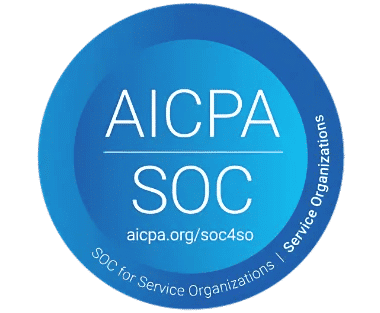




_JiluXJRGNl.svg)



%201_xS9GRGQZx.png)



Tools_BestEstimatedROI_Mid-Market_Roi%201_rKe0oiAdA.png)

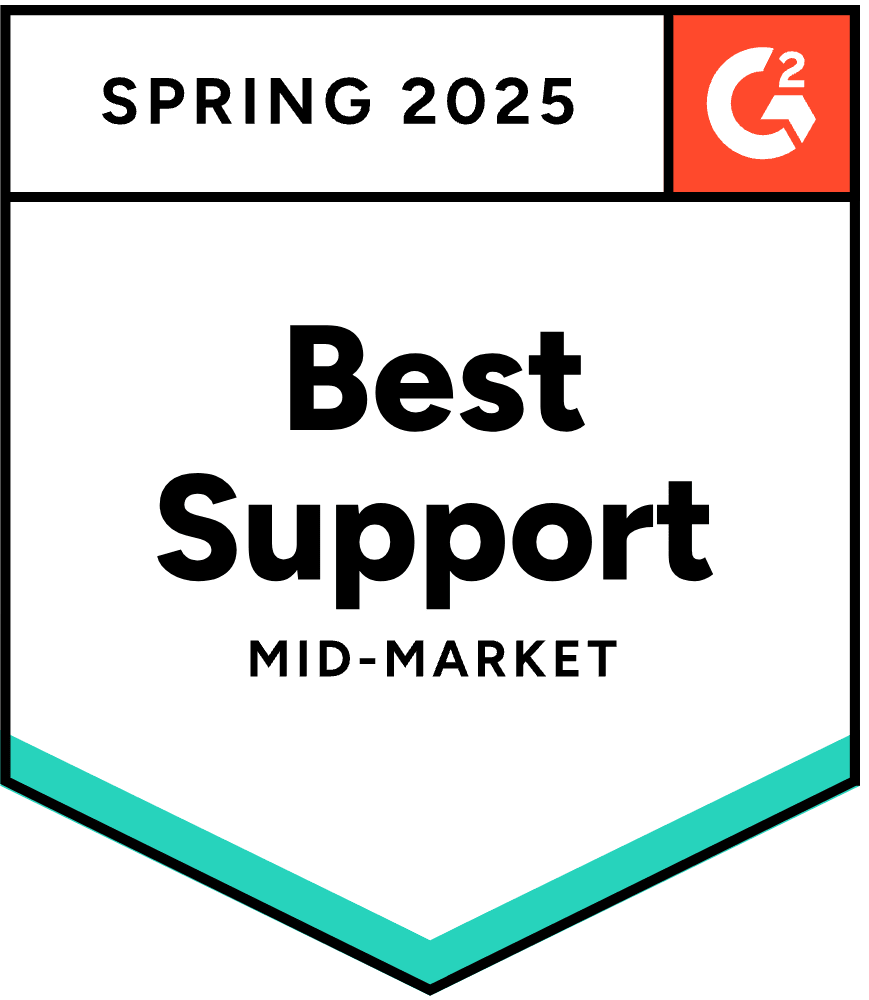
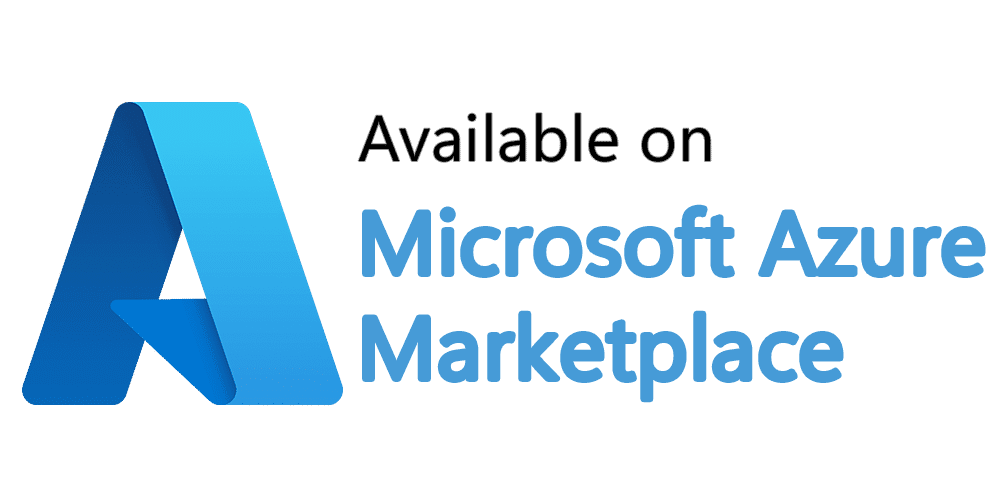

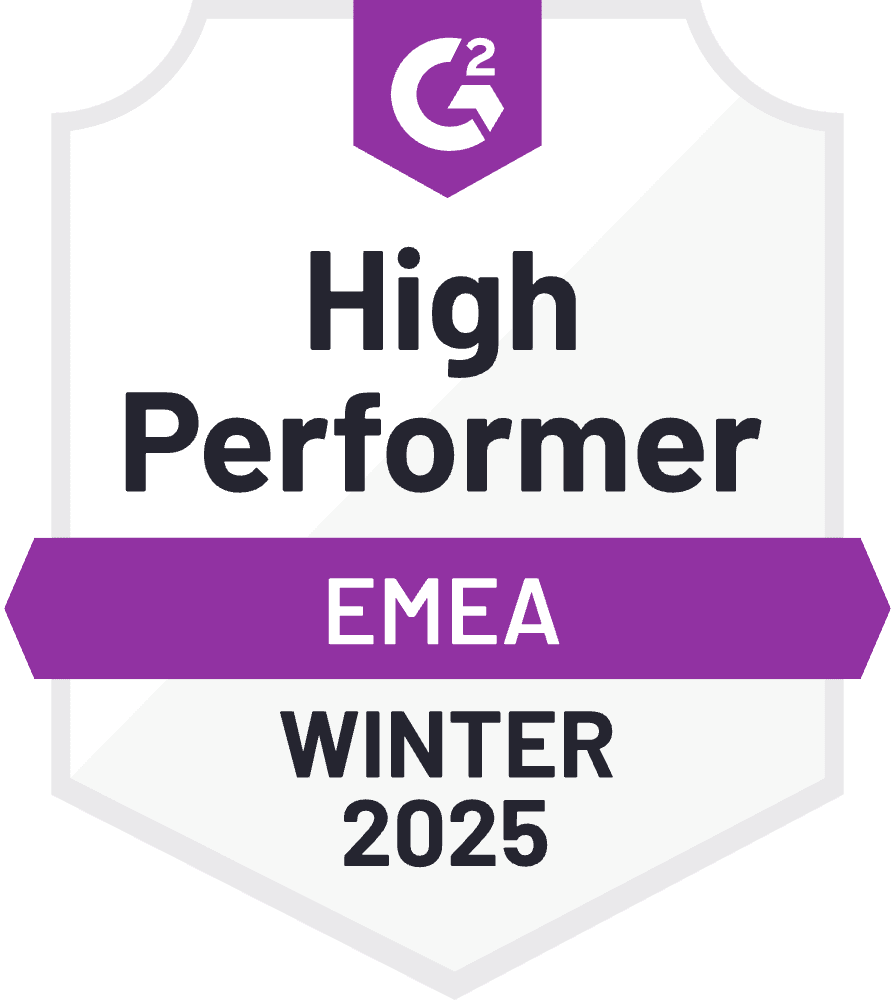
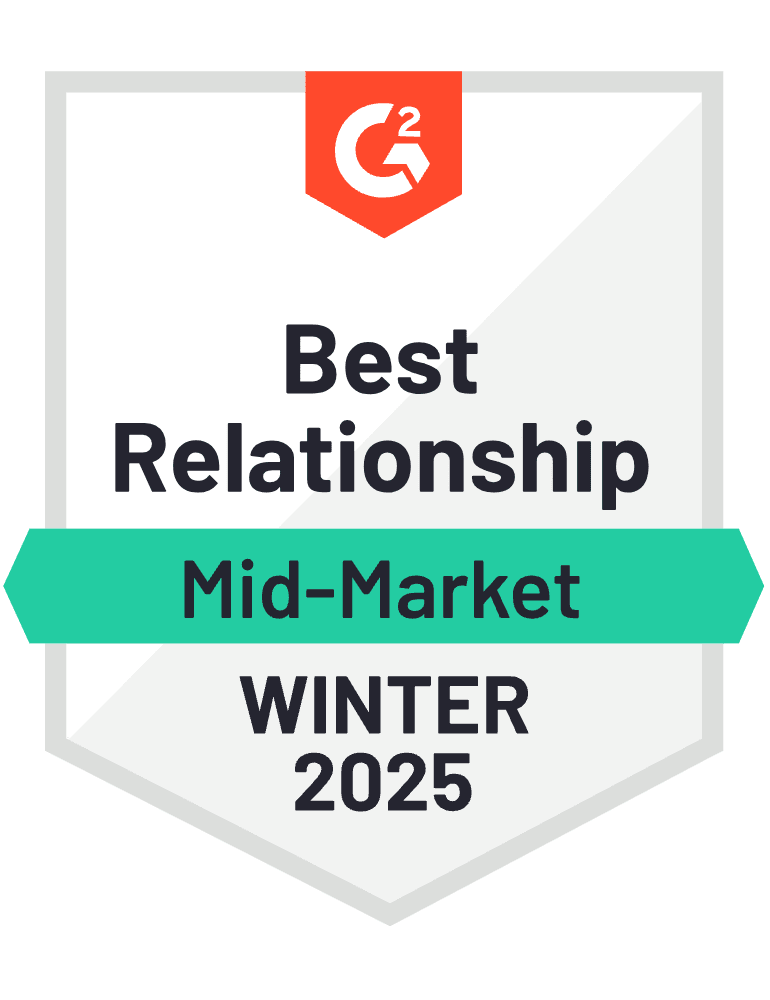
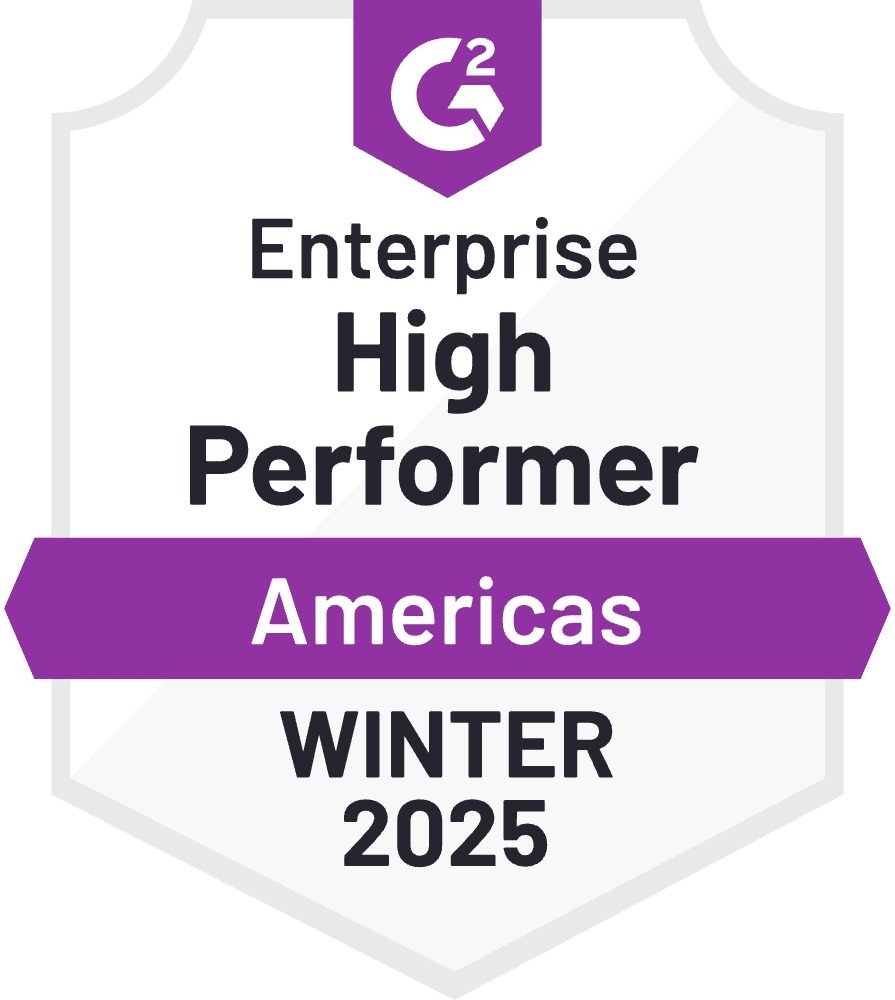

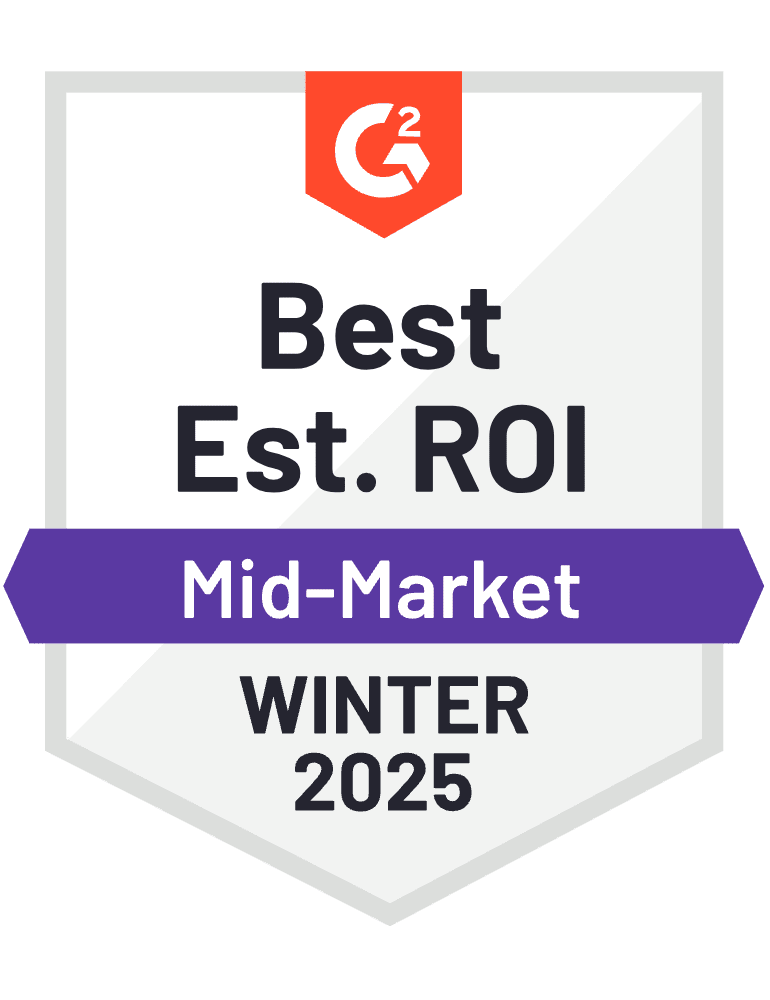
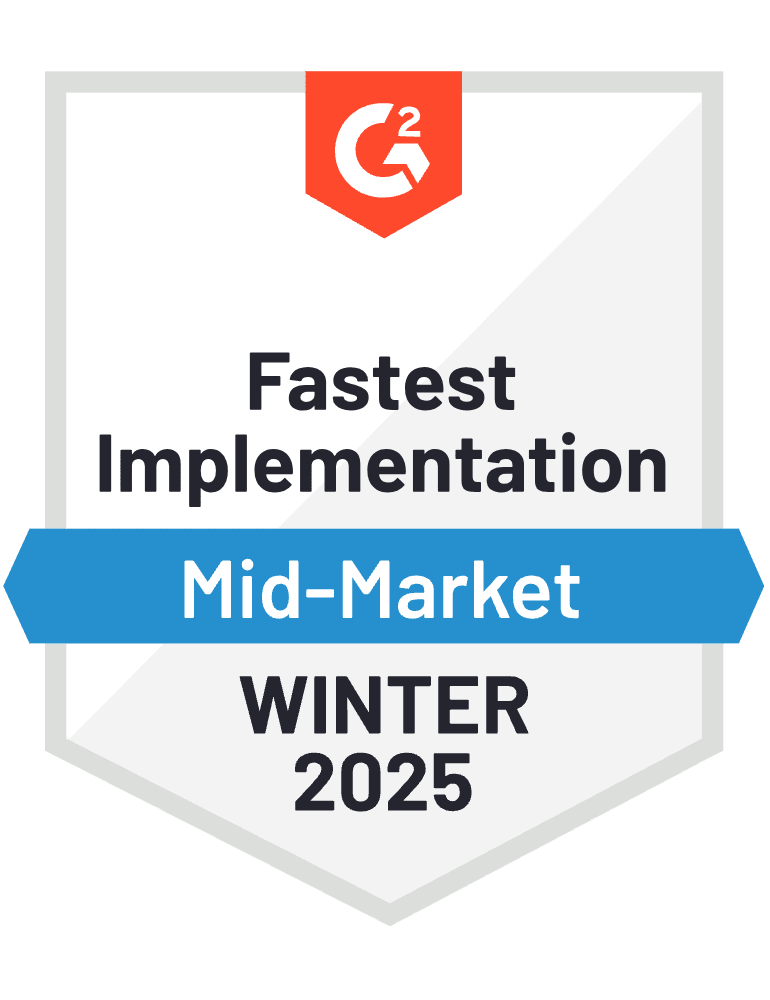

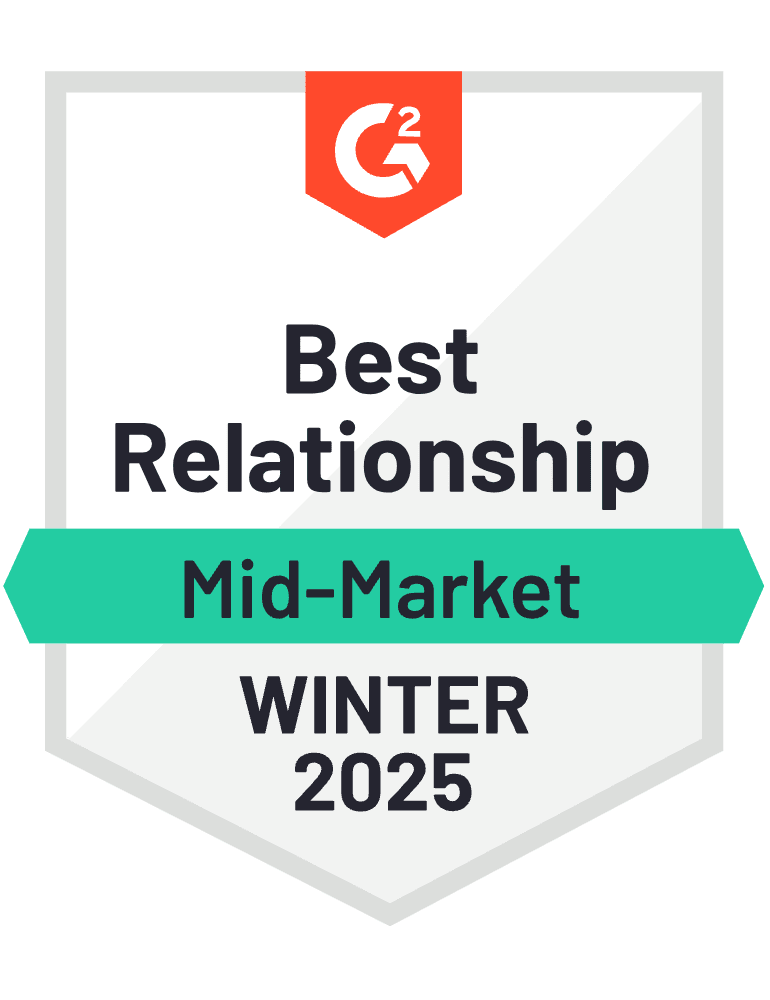





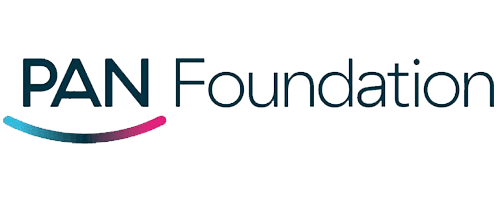
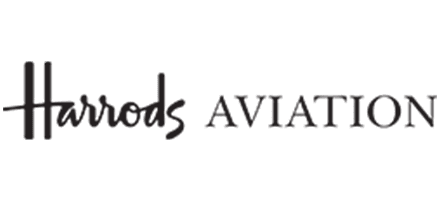


HRMS
Enhance HR processes with HR365 apps seamlessly integrated into Microsoft 365. Enjoy enhanced security and AI-driven insights, streamlining HR tasks in the familiar Microsoft environment for a simplified, secure, and intelligent approach.
Employee Onboarding 365
The onboarding experience with HR365 ensures a delightful start for new joiners without overwhelming the HR team…
Employee Directory 365
The Employee Directory 365, an integral component of the SharePoint human resources management system…
Performance Management 365
Your teams are the backbone of your business. Boost productivity and foster engagement among employees to…
Expense Tracker 365
Effortlessly handle expenses using our user-friendly HR365 expense reimbursement solution, saving time, and enabling analysis of…
Time off Manager 365
Our Office 365 time-off manager solution seamlessly integrates into our SharePoint human resources management system, ensuring…
Recruitment Management 365
Recruitment Management 365 provides diverse tools and functionalities supporting HR professionals throughout the…
Clients Speak
Business
BizApps 365 seamlessly integrates with the Microsoft 365 ecosystem, offering a secure and intelligent platform for business applications. Harnessing the power of AI, it provides advanced, automated solutions that enhance operational efficiency. This synergy of security, AI innovation, and tight integration with Microsoft 365 ensures a robust and streamlined business experience.
Helpdesk 365
The Office 365 Help Desk serves as a customizable, user-friendly centerpiece within our SharePoint human resources management…
CLM 365
Meet the legal team’s requirements with CLM 365, facilitating seamless handling from requests to reviews…
Asset Management 365
The HR365 SharePoint Office 365 Asset Management application offers high configurability and easy customization, allowing for…
Timesheet 365
Experience a powerful yet user-friendly timesheet app encompassing features such as timesheet, daily project-specific and operational tasks, and weekly reports…
Task Management 365
Task Management 365 is a straightforward and efficient task management solution fully integrated into your Microsoft 365 environment, providing functionality comparable to many…
Gov 365
Civic 365 streamlines citizen engagement by blending advanced AI and robust security within the Microsoft 365 ecosystem. It’s designed for simplicity and effectiveness, providing a user-friendly and private platform for community interaction. This system fosters transparent communication and responsive service, enhancing the bond between local governments and their residents. It’s a modern solution that adapts to the evolving needs of communities, ensuring a secure and seamless experience for all users.

Civic 365
CIVIC 365 is a 311 CRM solution, empowering residents to effortlessly report non-emergency issues, provide feedback, and seek information. For city staff, it streamlines workflows, ensuring quick and effective responses. More than just a tool or app, it acts as a bridge between the community and local government, fostering collaboration and improving service delivery. Cities, towns, and municipalities can leverage the power and security of Microsoft 365 with CIVIC 365, managing multi-channel service requests and promoting seamless collaboration across departments.
Easy Availability and Accessibility
Customer Support
Our Support Team merges technical prowess with sincere care, fostering trust through expertise and empathy. They build lasting relationships, transcending mere service to create meaningful connections.
AI Enabled Apps
Our innovative apps are built with the options of Azure AI, Copilot, and custom AI solutions.
Swift Deployment
Choose any deployment method—Teams, Outlook, or SharePoint—that suits your preferences.
Modern UI/UX
Every app is crafted using the latest Fluent UI, ensuring seamless functionality across all devices.
Free Updates
Our valued subscribers enjoy unlimited support, enhancements, features, and updates.
Cyber Security
Cyber Security in GCC & GCC High within the Microsoft environment places high importance on stringent measures to protect sensitive government data, ensuring security with robust defenses and Microsoft applications.
GCC & GCC High
Our apps are built for GCC & GCC high tenants of US Federal clouds.
SOC2 Type II Certified
Our apps ensure security, compliance, and data protection
MS Azure Marketplace
Our apps are tested by Microsoft and available on MS Azure Marketplace
Microsoft Appstore
Our innovative applications are available on the Microsoft Appstore.
Schedule a free personalized 1:1 demo
By proceeding, you accept Cubic Logics’s terms and conditions and privacy policy




Try It Free, No Obligation
By proceeding, you accept Cubic Logics’s terms and conditions and privacy policy




Start Your Free Experience
By proceeding, you accept Cubic Logics’s terms and conditions and privacy policy