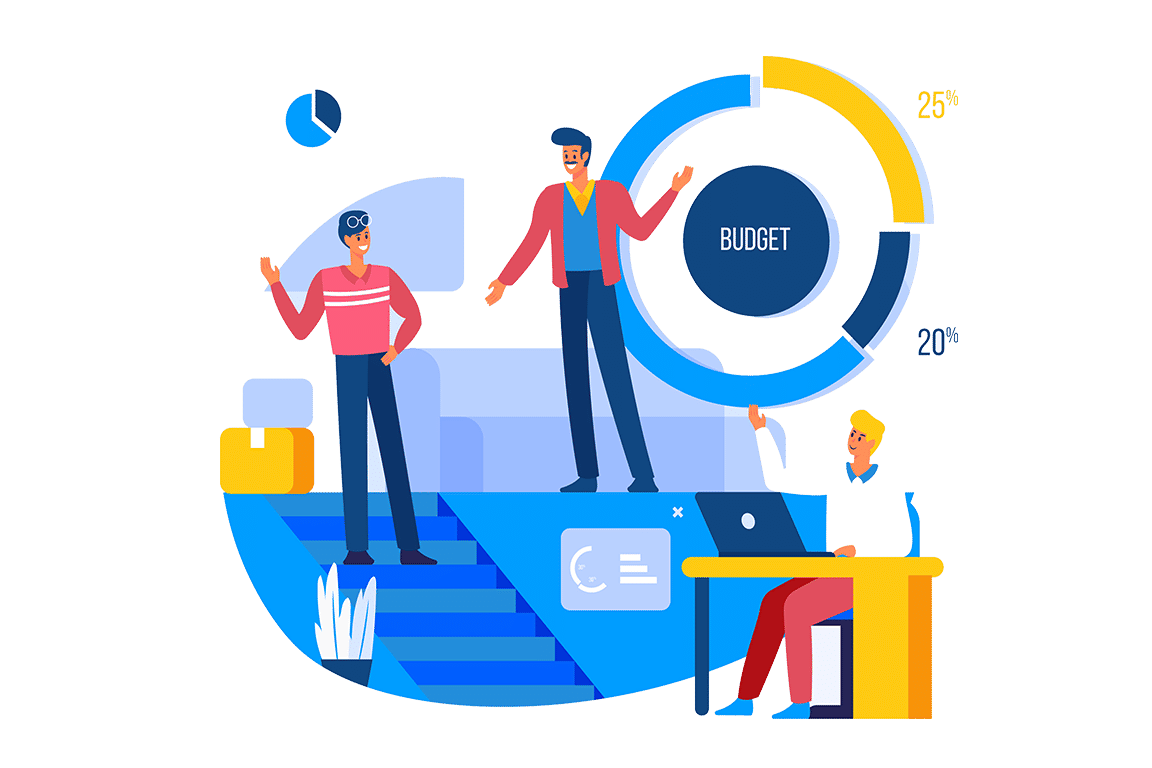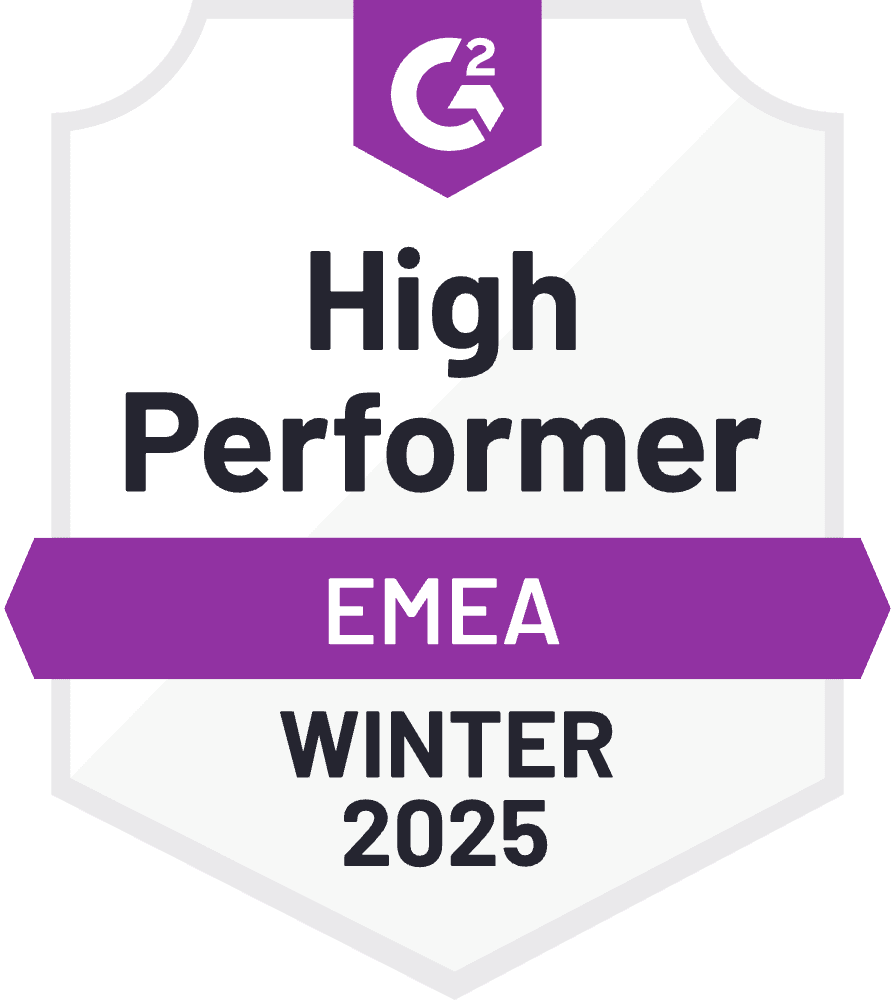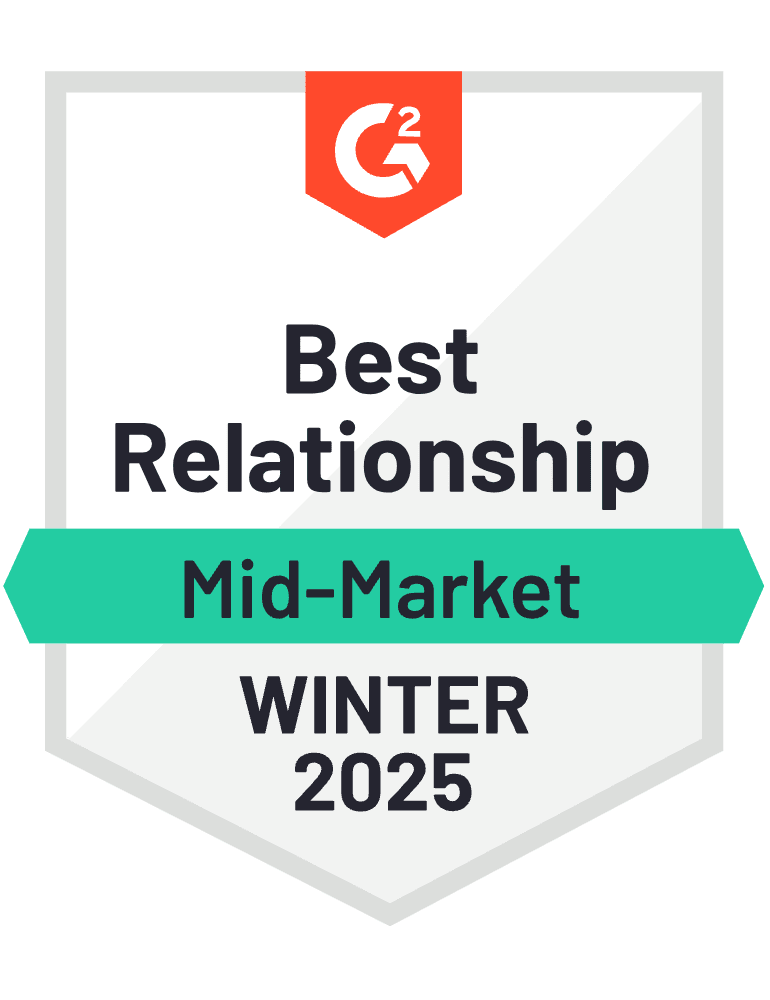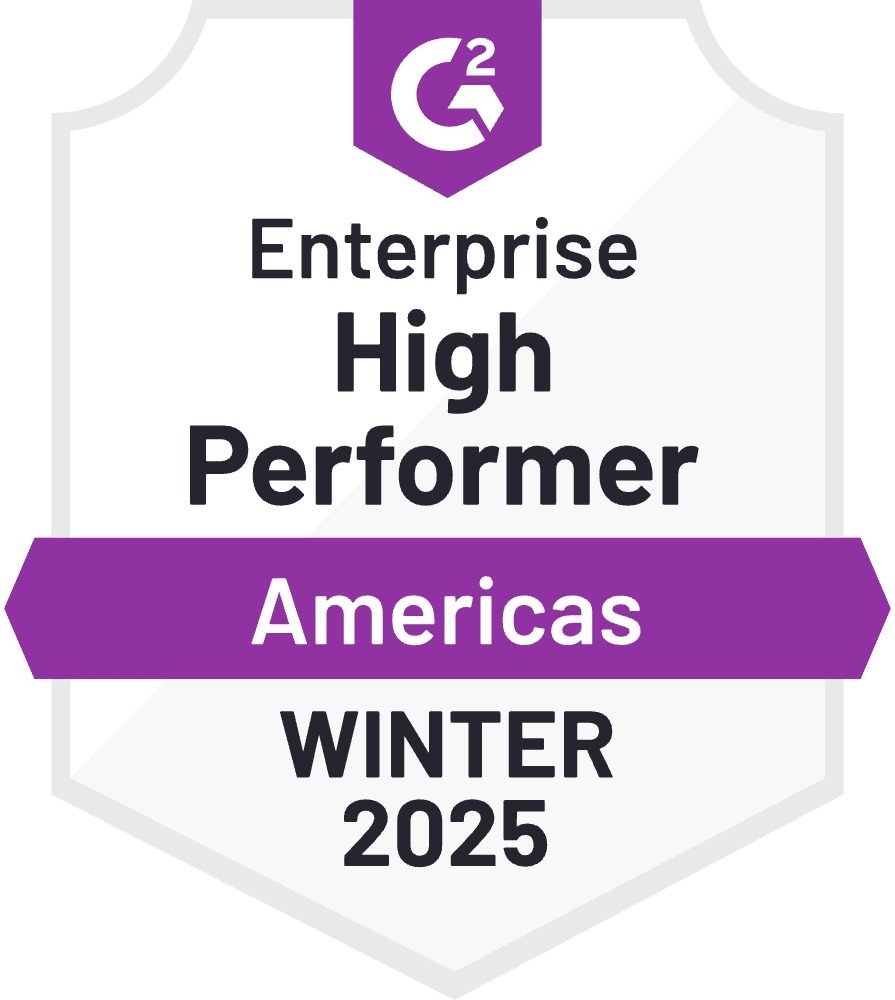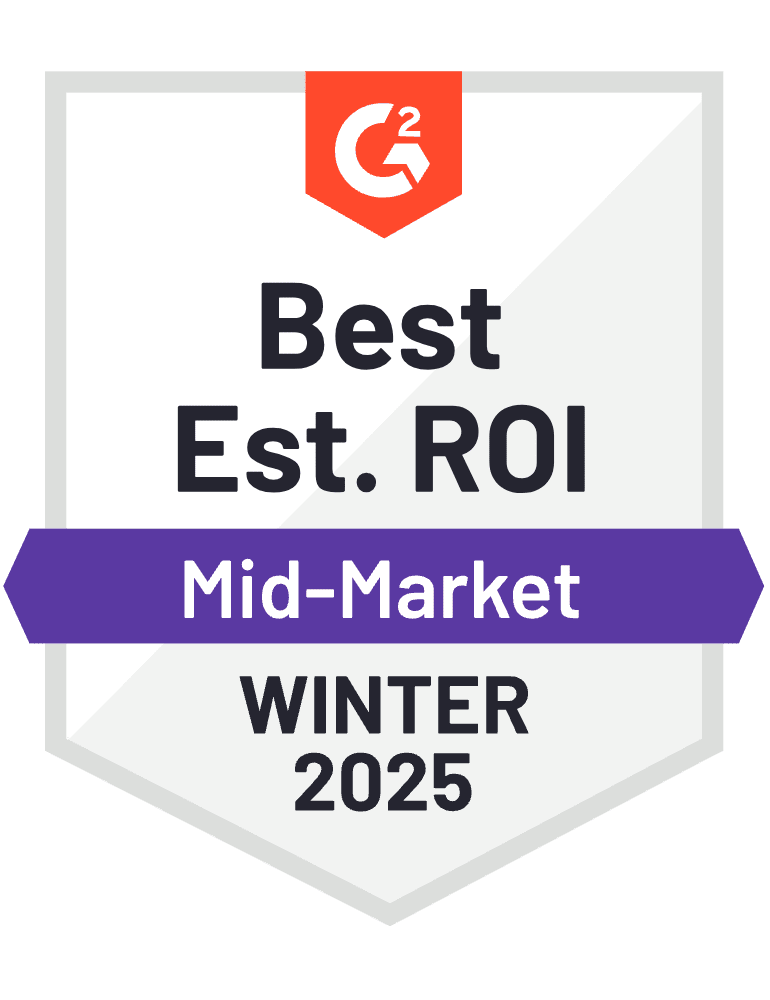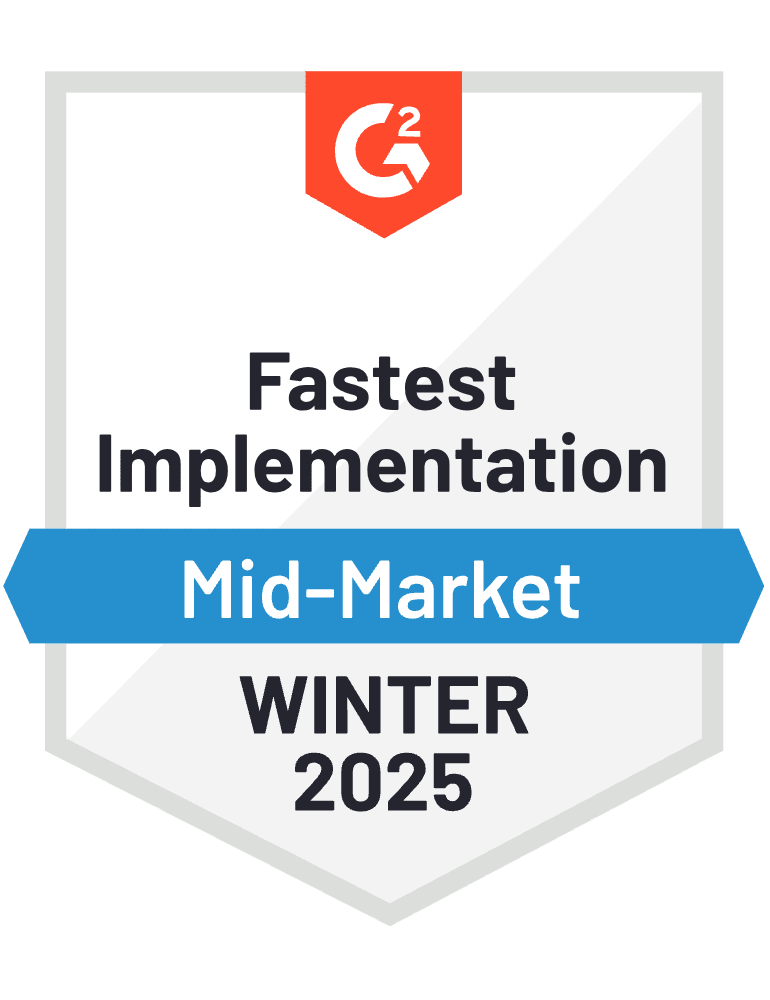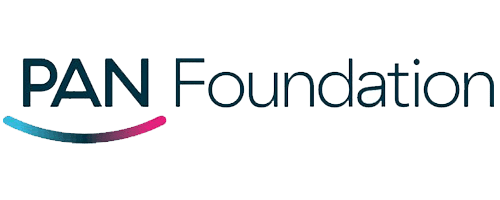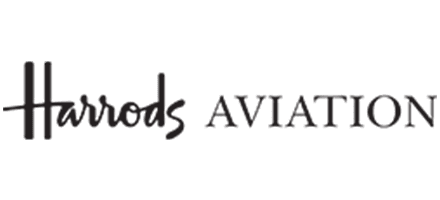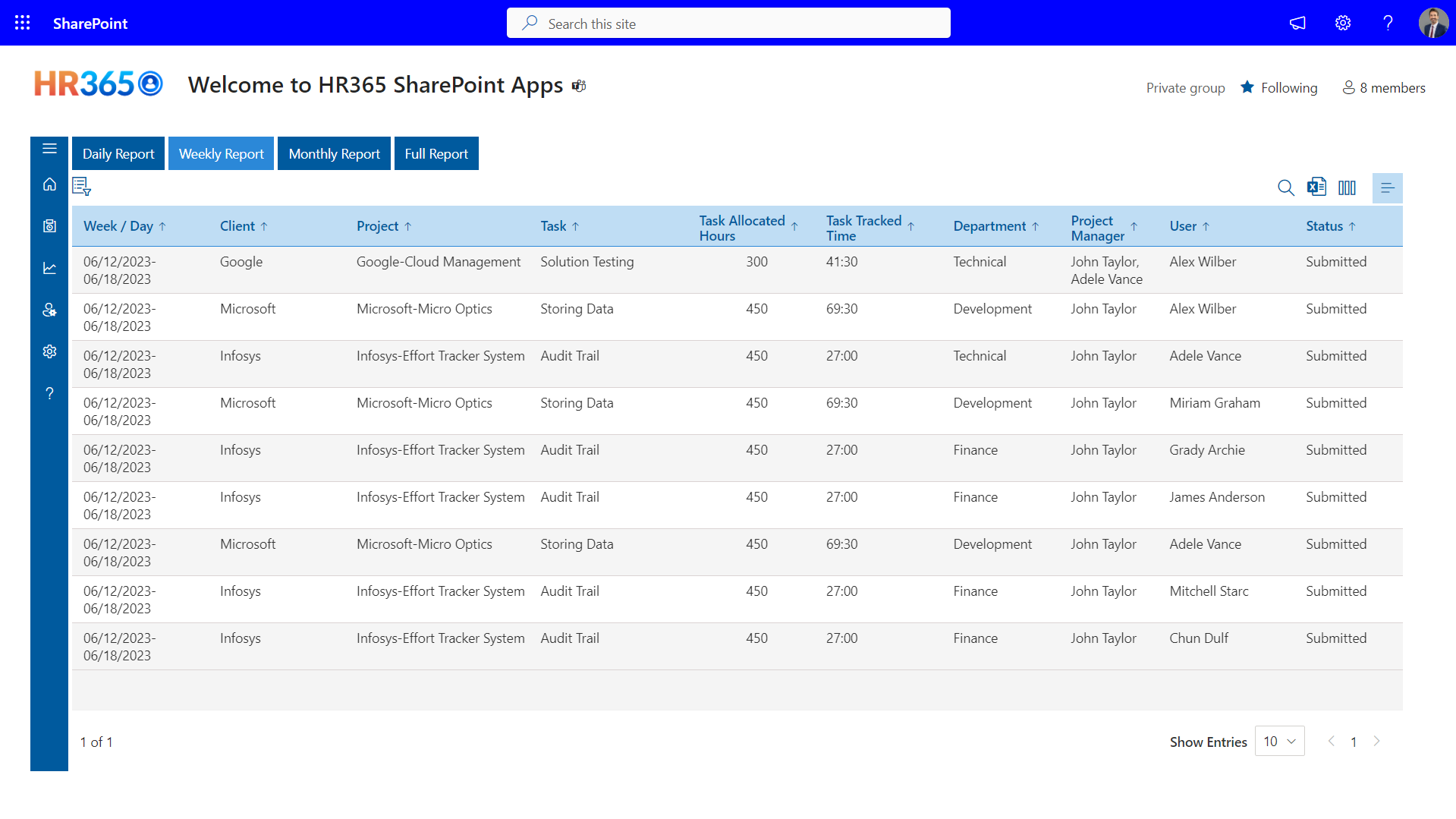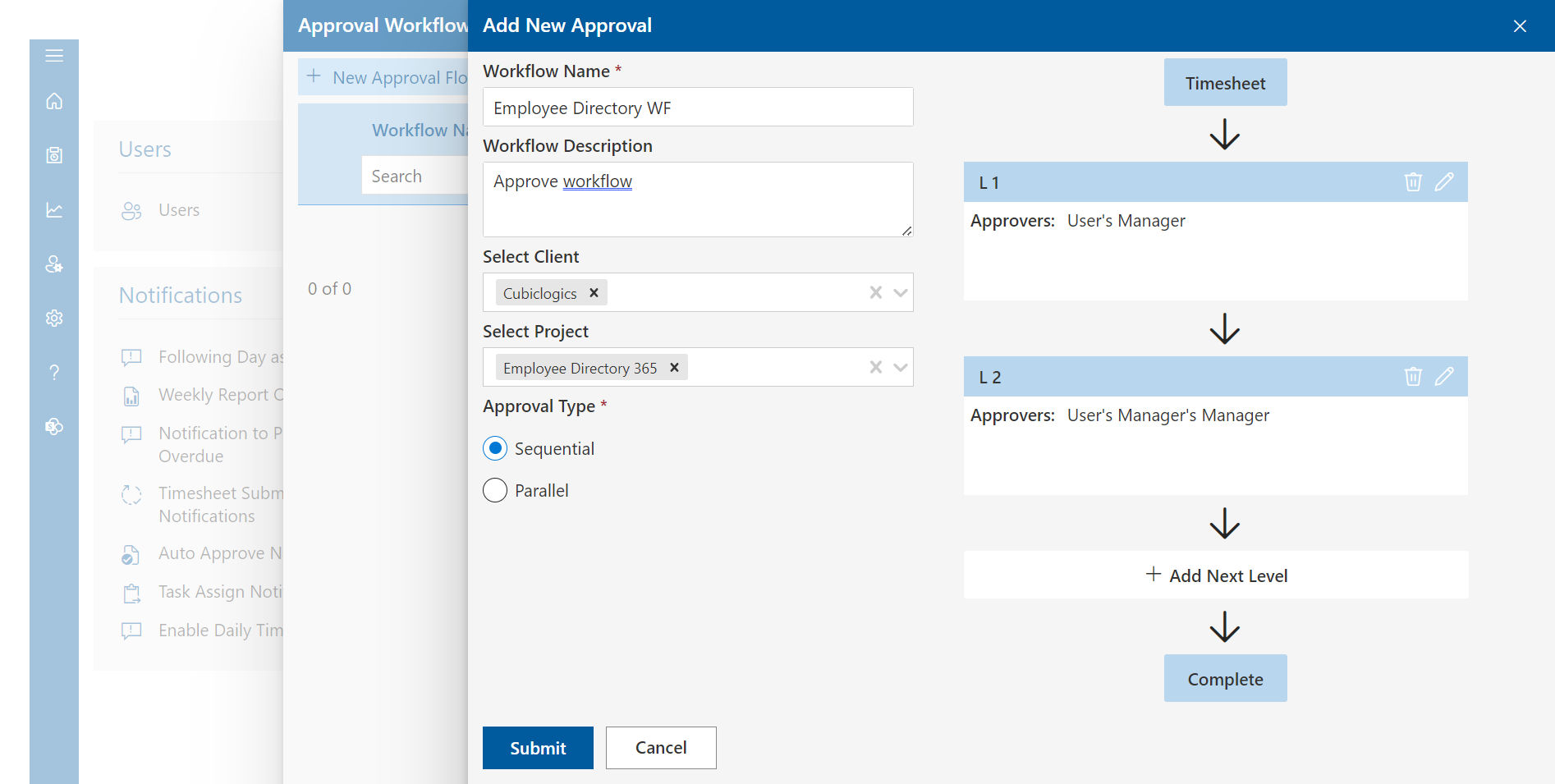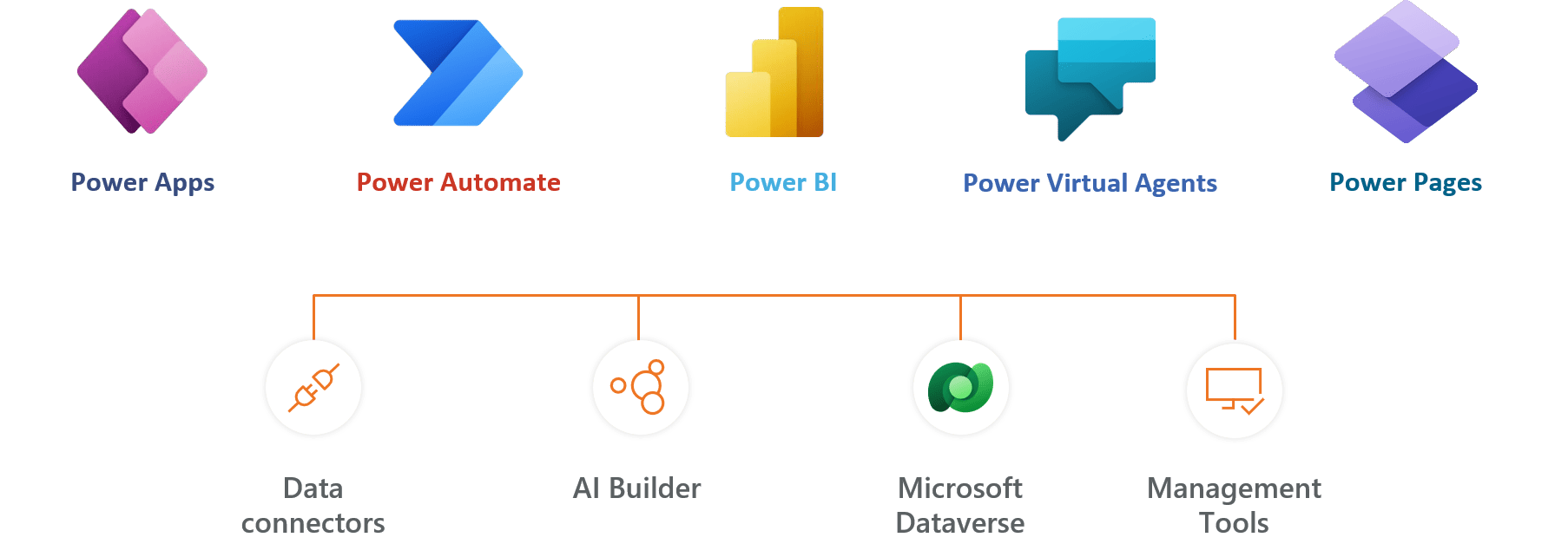To change the theme color in the SharePoint Timesheet App or any SharePoint site, you typically need administrative permissions or at least permissions to customize the site. Here’s how you can change the theme color:
Access Site Settings:
Navigate to the SharePoint site where the Timesheet App is installed.
Click on the gear icon or “Settings” (usually located in the upper-right corner), then select “Site Settings”.
Change the Look and Feel:
In the Site Settings page, look for an option related to “Change the Look” or “Look and Feel”. This option might be under the “Site Actions” or “Site Administration” section.
Choose a Theme:
Within the “Change the Look” or similar section, you’ll see various options to customize the appearance of your site.
Select “Theme” or a similar option that allows you to change the color scheme.
Preview Themes:
SharePoint typically provides a gallery of pre-defined themes or color palettes.
Preview different themes to see how they change the appearance of your site. Each theme includes different color combinations for headers, backgrounds, and accents.
Apply the Theme:
Once you’ve chosen a theme that you like, apply it to the site.
SharePoint will update the site’s color scheme according to the selected theme.
Save Changes:
After applying the theme, ensure to save your changes. SharePoint may ask you to confirm before applying the new theme.
Customize Further (Optional):
Depending on your permissions and site settings, you may have additional options to customize the theme further, such as uploading custom backgrounds or modifying individual color elements.
If you don’t see these options or if they’re restricted, you may need to contact your SharePoint site administrator or IT department for assistance. They can provide guidance specific to your organization’s SharePoint setup and permissions.