SharePoint Employee Directory
The SharePoint Employee Directory is easy to navigate and helps increase employee engagement by keeping employee profiles at your fingertips. Let’s discuss more below:
Introduction to SharePoint Employee Directory
SharePoint Employee Directory is an invaluable asset for companies seeking streamlined management and accessibility to employee information. It harnesses the robust features of Microsoft SharePoint, a renowned collaboration platform, to establish a centralized repository of employee data. Through this directory, organizations can efficiently organize and retrieve essential details about their workforce.
Through utilizing SharePoint’s capabilities, the tool ensures that employee information remains structured and easily accessible, promoting efficient decision-making and collaboration across departments.
Importance of SharePoint Employee Directory
A SharePoint Employee Directory holds significant importance within an organization for several reasons:
1)Centralized Information: It serves as a centralized repository of employee information, making it easy for employees to find contact details, expertise, and other relevant information about their colleagues.
2)Improved Collaboration: A well-maintained directory fosters collaboration by enabling employees to quickly identify and connect with the right people within the organization. This facilitates smoother communication and enhances teamwork.
3)Efficient Resource Allocation: Managers and team leads can efficiently allocate resources by having a clear overview of employee skills, roles, and availability through the directory. This helps in optimizing project assignments and task delegation.
4)Onboarding and Integration: For new hires, the employee directory acts as a valuable resource during the onboarding process. It allows them to quickly familiarize themselves with their colleagues and understand the organizational structure.
5)Promotes Networking: By providing easy access to employee profiles and expertise, the SharePoint directory encourages networking and knowledge sharing across different departments and teams. Employees can identify subject matter experts and seek guidance or collaboration as needed.
6)Enhanced Employee Engagement: A well-designed employee directory can contribute to employee engagement by promoting transparency, inclusivity, and recognition within the organization. Employees feel valued when their profiles are showcased and accessible to others.
7)Data Accuracy and Compliance: Maintaining an updated employee directory ensures that the organization has accurate and compliant employee data. This is crucial for various HR functions such as payroll, performance management, and compliance with data protection regulations.
8)Accessibility and Mobility: With SharePoint’s capabilities, employee directories can be accessed from various devices and locations, promoting mobility and flexibility in the modern workplace. This ensures that employees can easily connect with their colleagues regardless of their physical location.
Features of SharePoint Employee Directory
SharePoint is a versatile platform that can be utilized to create an employee directory with a variety of features. Here are some common features you might find in a SharePoint Employee Directory:
User Profiles:
SharePoint seamlessly integrates with either Active Directory or Azure Active Directory, enabling the retrieval of comprehensive user profiles. These profiles encompass essential details such as names, titles, departments, and contact information. Leveraging this integration, organizations can ensure that their SharePoint environment remains synchronized with their directory services, facilitating efficient management of user data.
By harnessing this capability, SharePoint optimizes collaboration and communication by providing up-to-date and accurate user information within the platform.
Search Functionality:
SharePoint boasts robust search functionality, empowering users to swiftly locate employees based on diverse criteria like name, department, or skills. This feature enhances efficiency by enabling rapid access to relevant personnel within the organization. Leveraging SharePoint’s advanced search capabilities, users can easily navigate through vast amounts of data to pinpoint the specific individuals they seek.
Whether searching for colleagues within the same department or individuals possessing skills, SharePoint streamlines the process, fostering seamless collaboration and knowledge sharing.
Customizable Fields:
Administrators have the flexibility to tailor the employee directory in SharePoint by incorporating supplementary fields pertinent to their organization’s needs. These customizable fields may encompass unique identifiers like employee ID, geographical location, managerial hierarchy, or areas of expertise. This customization empowers organizations to structure their employee directory according to specific requirements, enhancing data organization and accessibility.
By adding relevant fields, administrators can enrich the directory’s utility, providing users with comprehensive information tailored to their workflows. Such customization fosters a more personalized and efficient user experience within the SharePoint environment, catering to the diverse needs of the organization’s workforce.
Organizational Structure
SharePoint offers a comprehensive solution for displaying organizational structures, showcasing the intricate web of reporting lines and team configurations. By leveraging SharePoint’s capabilities, users gain invaluable insights into the organizational layout, discerning clear reporting relationships and team dynamics with ease. Through intuitive interfaces and customizable features, SharePoint facilitates a visual representation of hierarchical frameworks, fostering better understanding and alignment within the organization.
This functionality serves as a vital tool for employees to navigate the complexities of the organizational hierarchy, enabling them to identify key stakeholders and comprehend their roles within the broader structure.
Contact Information:
SharePoint offers a comprehensive platform for displaying employee contact information, encompassing email addresses, phone numbers, office locations, and more. This centralized system ensures efficient communication and collaboration within the organization. With SharePoint’s intuitive interface, users can easily access and update contact details, fostering seamless connectivity across teams and departments.
Permissions and Security:
SharePoint empowers administrators to finely control access to employee profiles, safeguarding sensitive information through robust permissions and security features. By defining user roles and access levels, administrators can regulate who can view and edit employee details, ensuring confidentiality and compliance with privacy regulations.
This granular control mechanism enables organizations to mitigate risks associated with unauthorized access, maintaining data integrity and bolstering trust among employees.
Integration with Other Systems
SharePoint offers seamless integration with various systems like Outlook, Microsoft Teams, and HR databases, facilitating efficient data synchronization. This ensures that employee information remains consistent and up to date across all platforms.
With SharePoint’s integration capabilities, organizations can streamline communication, collaboration, and access to critical data, enhancing productivity and decision-making processes.
Mobile Access:
SharePoint’s responsive design guarantees seamless accessibility to the employee directory across a spectrum of devices, ranging from smartphones to tablets. This ensures that employees can easily access vital information regardless of their preferred device, promoting efficiency and flexibility in the workplace.
Challenges in SharePoint Employee Directory
Setting up and maintaining an employee directory in SharePoint can present various challenges, including:
Data Accuracy: Keeping employee information up to date can be challenging, especially in larger organizations where staff turnover, role changes, and other updates occur frequently.
Data Integration: Integrating employee data from various sources such as HR directory systems, Active Directory, or other databases into SharePoint can be complex and may require custom development or third-party tools.
Permissions Management: Ensuring that only authorized users have access to view and edit employee information while maintaining privacy and security can be a challenge, particularly in organizations with strict data governance policies.
User Adoption: Encouraging employees to use the directory regularly and keep their profiles updated can be difficult, especially if they don’t see immediate benefits or if the directory is not easily accessible or user-friendly.
Customization and Scalability: Meeting the unique requirements of different departments or teams within the organization while ensuring that the directory remains scalable and flexible to accommodate future growth can be challenging.
Search and Navigation: Designing an effective search and navigation experience within the directory to help users quickly find the information they need can be challenging, particularly as the directory grows.
Mobile Accessibility: Ensuring that the directory is accessible and functional across various devices and screen sizes, including smartphones and tablets, can be challenging but is increasingly important in today’s mobile-centric workplace.
Performance Optimization: Optimizing the performance of the directory, especially as the number of users and amount of data grows, to ensure fast load times and responsiveness can be challenging and may require regular monitoring and optimization efforts.
How SharePoint Employee Directory Evolved
SharePoint Employee Directory has evolved significantly over the years, adapting to technological advancements, and changing business needs. Here’s a brief overview of its evolution:
Early Versions: SharePoint’s early versions provided basic functionality for creating lists and libraries. Users could create custom lists to store employee information, such as names, contact details, and departments. However, customization options were limited, and creating a comprehensive employee directory required significant manual effort.
SharePoint 2010: With SharePoint 2010, Microsoft introduced improved capabilities for creating and customizing lists. Users could leverage features like metadata, views, and search to create more sophisticated employee directories. However, creating a fully functional directory still required expertise in SharePoint customization and development.
SharePoint 2013: SharePoint 2013 introduced enhancements to search functionality and introduced a more streamlined user interface. This made it easier for users to search for and access employee information within SharePoint. Additionally, integration with other Microsoft products like Active Directory provided better synchronization of employee data.
SharePoint Online/Office 365: As Microsoft shifted its focus towards cloud-based services, SharePoint Online became the primary platform for SharePoint deployments. SharePoint Online offers greater scalability, reliability, and accessibility compared to on-premises deployments. Employee directory in SharePoint Online benefit from automatic updates, improved collaboration features, and integration with other Office 365 services like Microsoft Teams and Delve.
Modern SharePoint: Modern SharePoint sites, introduced in SharePoint Online, offer a more intuitive and responsive user experience. Modern SharePoint lists and libraries provide enhanced capabilities for creating employee directories, including improved formatting options, integration with Microsoft Power Platform for custom applications, and seamless integration with Microsoft Graph for accessing employee data from various sources.
Microsoft Viva Connections: Recently, Microsoft introduced Viva Connections, a new employee experience platform built on top of SharePoint and Microsoft Teams. Viva Connections includes features like a personalized dashboard, news feeds, and a company-branded home site. Employee directories are a key component of Viva Connections, providing employees with easy access to colleague profiles, expertise, and organizational charts.
SharePoint Employee Directory Best Practices
Creating a SharePoint Employee Directory can greatly streamline communication and collaboration within an organization. Here are some best practices to consider when setting up and managing a SharePoint Employee Directory:
1)Centralized Location: Store all employee information in a centralized location within SharePoint to ensure easy access for all users. This could be a dedicated SharePoint site or a specific document library.
2)Permissions Management: Implement appropriate permissions to ensure that only authorized personnel can view and edit employee information. Use SharePoint groups to manage access efficiently.
3)User Profiles: Leverage SharePoint user profiles or integrate with Active Directory to automatically populate employee information such as names, contact details, job titles, and departments. This helps to ensure data accuracy and reduces manual entry.
4)Custom Metadata: Extend the default SharePoint user profile properties with custom metadata fields to capture additional information relevant to your organization, such as skills, certifications, project involvements, etc.
5)Searchability: Configure the search functionality in SharePoint to enable users to easily find employees by name, department, job title, or any other relevant criteria. Consider implementing search refiners and managed properties to improve search accuracy.
6)Photo Integration: Encourage employees to upload profile pictures to personalize the directory and facilitate easier recognition. Ensure that the photo dimensions and file sizes are optimized for display within SharePoint.
7)Mobile Accessibility: Design the Employee Directory to be mobile-friendly, allowing employees to access it conveniently from smartphones and tablets. Consider responsive design principles to ensure a consistent user experience across devices.
8)Regular Updates: Establish a process for regularly updating employee information to keep the directory current. Encourage employees to review and update their own profiles periodically or designate specific personnel responsible for data maintenance.
9)Integration with Other Systems: Integrate the Employee Directory with other systems and applications within your organization, such as Microsoft Teams, Outlook, or HR software, to ensure consistency and avoid duplication of effort.
Conclusion
In conclusion, a SharePoint employee directory serves as a valuable tool for organizing and accessing essential employee information within an organization. By centralizing details such as contact information, job titles, and departmental affiliations, it enhances communication and fosters collaboration across the company. Furthermore, the directory streamlines processes, boosts efficiency, and ultimately contributes to a more connected and productive work environment. As we continue to leverage technology for workplace optimization, the employee directory on SharePoint stands as a prime example of how digital solutions can revolutionize the way we work. Wanted to book a 14-day free trail? Visit hr365.us
Frequently Asked Questions
Yes, employees typically could update their own profiles within the SharePoint Employee Directory. This ensures that the information remains accurate and up to date.
Access permissions can be configured to determine who can view and edit information in the directory. Generally, it is accessible to all employees to encourage transparency and collaboration.
A: Absolutely! The directory usually comes equipped with robust search functionality, allowing users to search for colleagues based on various criteria, including job title, department, skills, or even project involvement.
Most of above if not all, can be addressed by out of the box, secured, easy to use and reliable SharePoint employee Directory by Employee Directory 365 from HR365 built on Microsoft 365 platform and used globally by 6000+ clients.
Schedule a free personalized 1:1 demo
By proceeding, you accept Cubic Logics’s terms and conditions and privacy policy




Start Your Free Experience
By proceeding, you accept Cubic Logics’s terms and conditions and privacy policy




Schedule a free personalized 1:1 demo
By proceeding, you accept Cubic Logics’s terms and conditions and privacy policy




Try It Free, No Obligation
By proceeding, you accept Cubic Logics’s terms and conditions and privacy policy




Request of the Free License
By proceeding, you accept Cubic Logics Terms and Conditions and Privacy Policy
Offer is expiring soon!
Fill in your details below to receive your personalized coupon code.
Start Your Free Experience
By proceeding, you accept Cubic Logics’s terms and conditions and privacy policy